2022年3月15日にMinecraft: Pi Edition: Reborn(以後マイクラリボーン)の新しいバージョンがリリースされていたので、試してみようと思ったら、
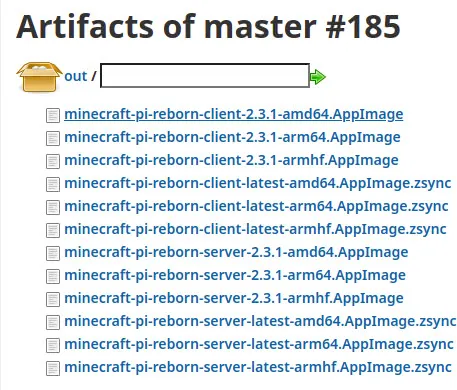
配布形式が.deb形式からAppImage形式されていた。
形式の変更に伴い、Minecraft: Pi Edition: Rebornでスキンを変更してみたで試したスキンの変更が出来なくなっていたので、AppImage形式のマイクラリボーンでスキンの変更の方法を調べてみた。
とその前にAppImage形式のマイクラリボーンを動かす方法を記載しておく。
環境
OS:Ubuntu 20.04 (CPUはamd64)
マイクラリボーンはamd64版の2.3.1で話を進める
※Raspberry Piの場合はCPUがarmhf(32ビット版)かarm64(64ビット版)になる
Artifacts of master #185 : /out [Jenkins]のページでminecraft-pi-reborn-client-2.3.1-amd64.AppImageをダウンロードした。
端末を開き、
$ cd ~/Downloads # 権限変更 $ sudo chmod a+x minecraft-pi-reborn-client-2.3.1-amd64.AppImage # マイクラリボーンを実行 $ ./minecraft-pi-reborn-client-2.3.1-amd64.AppImage
fuse: failed to exec fusermount: No such file or directory Cannot mount AppImage, please check your FUSE setup. You might still be able to extract the contents of this AppImage if you run it with the --appimage-extract option. See https://github.com/AppImage/AppImageKit/wiki/FUSE for more information open dir error: No such file or directory
が表示されて実行出来なかった場合は、
$ sudo apt install fuse # FUSEを入れた後にマイクラリボーンを再度実行 $ ./minecraft-pi-reborn-client-2.3.1-amd64.AppImage
マイクラリボーンが動作したら、ウィンドウをすぐに閉じる。
下記の内容はminecraft-pi-reborn/OVERRIDING_ASSETS.md at master · MCPI-Revival/minecraft-pi-rebornを参考にして記載した。
Minecraft: Pi Edition: Rebornでスキンを変更してみたの記事で記載した方法と同様にスキンのPNGファイルをダウンロードしてくる。
今回もcoolpenguin.pngをダウンロードした。
再び端末を開き、
$ cd ~/.minecraft-pi $ mkdir overrides $ cd overrides $ mkdir images $ cd images $ mkdir mob $ cd ~/Downloads #ダウンロードしたスキンのPNGファイルを作成したディレクトリに移動する $ sudo mv coolpenguin.png ~/.minecraft-pi/overrides/images/mob/char.png # マイクラリボーンを再度実行 $ ./minecraft-pi-reborn-client-2.3.1-amd64.AppImage
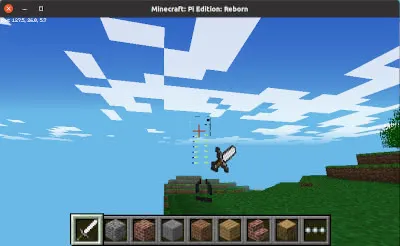
前回同様デザイン崩れにはなったが、スキンは変更できている。
$ cd ~
$ sudo wget https://bitbucket.org/MattHawkinsUK/rpispy-misc/raw/master/minecraft/minecraft_skin_fixer.py
$ nano minecraft_skin_fixer.py
#下記の変更を行い保存する #
#skinFile='/opt/minecraft-pi/data/images/mob/char.png'
skinFile='/home/{ユーザID}/.minecraft-pi/overrides/images/mob/char.png'
########################
$ sudo python3 minecraft_skin_fixer.py
$ cd ~/Downloads
$ ./minecraft-pi-reborn-client-2.3.1-amd64.AppImage
※{ユーザID}の箇所は適宜修正。Raspberry Piの場合はpiになる。
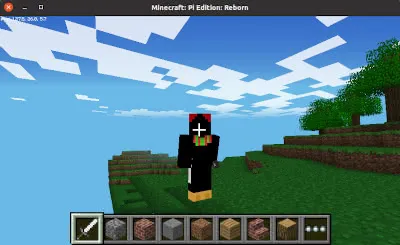
スキンが変更された。
最後にAppImage形式のマイクラリボーンを起動しやすいようにコマンドで実行できるようにしておく。
$ cd ~/Downloads $ sudo mv minecraft-pi-reborn-client-2.3.1-amd64.AppImage mcpi $ sudo mv mcpi /usr/local/bin $ mcpi
zsh: correct 'mcpi' to 'cmp' [nyae]?
上記のようなエラーが出力されるので無視をすると起動する。
※上記エラーが一度発生したら、二度目は発生しない





